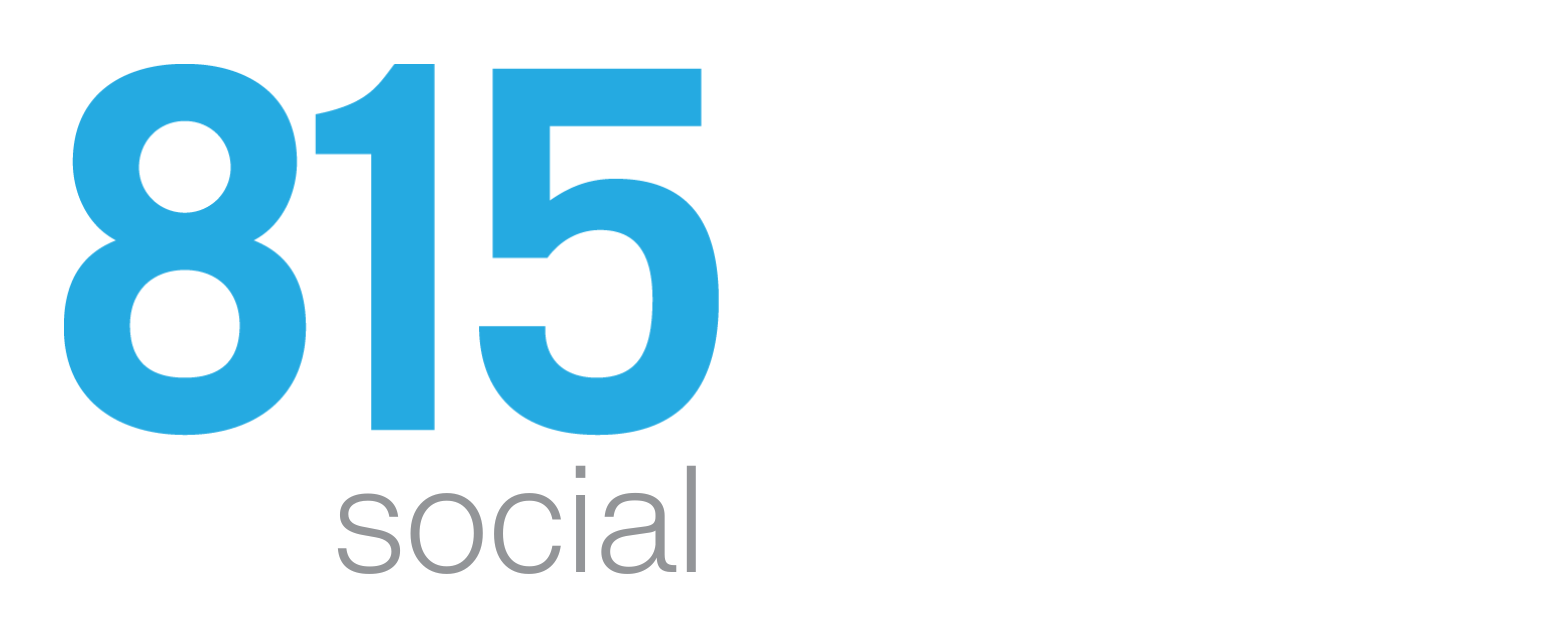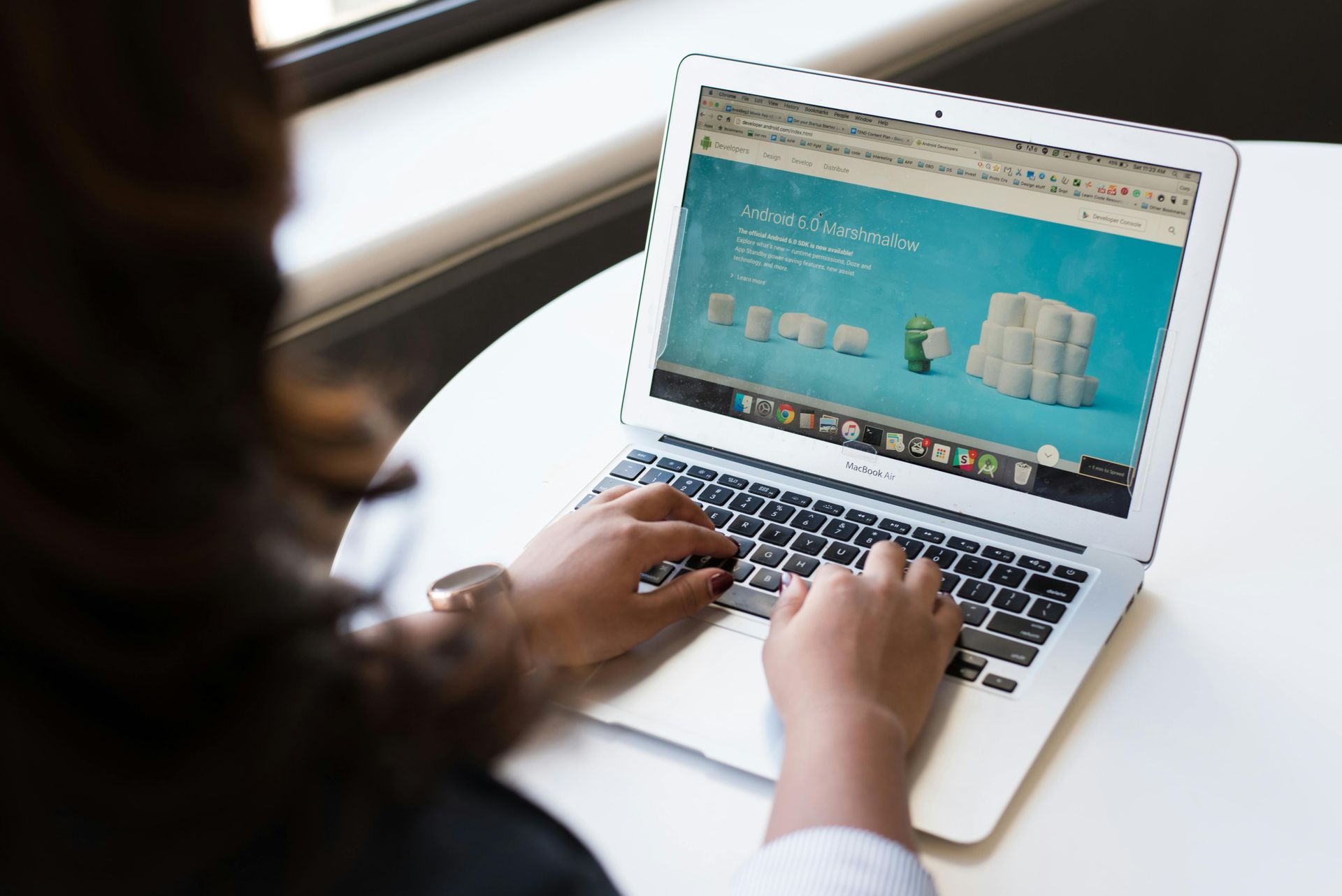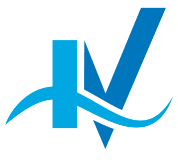Why Are Google Workspace Emails Going to Spam? Understanding SPF and DKIM
In today's digital age, email communication plays a crucial role in both personal and professional spheres. Many businesses rely on email services like Google Workspace (formerly G Suite) to manage their email communication efficiently. However, a common issue that organizations face is their emails ending up in recipients' spam folders, which can lead to missed opportunities and frustrated customers. In this blog post, we'll explore the reasons behind Google Workspace emails going to spam and how SPF (Sender Policy Framework) and DKIM (DomainKeys Identified Mail) authentication methods can help mitigate this problem.
The Challenge: Emails Going to Spam
When your Google Workspace emails consistently land in the recipient's spam folder, it can harm your organization's reputation, reduce email deliverability, and affect your business communication. Understanding the reasons behind this issue is the first step towards resolving it effectively.
The Role of SPF (Sender Policy Framework)
SPF, or Sender Policy Framework, is an email authentication protocol that helps prevent email spoofing by specifying which mail servers are authorized to send emails on behalf of your domain. When configured correctly, SPF provides a way for email servers to check whether an email is sent from an authorized source.
Here's how SPF works:
- DNS Records: SPF records are created in the DNS (Domain Name System) of your domain. These records list the IP addresses or domains of authorized mail servers for sending email on behalf of your domain.
- Verification: When an email is received, the recipient's email server checks the SPF record of the sender's domain to verify if the sending server's IP address is listed as an authorized sender. If the check fails, the email may be marked as suspicious or sent to the spam folder.
To improve email deliverability, ensure your Google Workspace account has a correctly configured SPF record that includes all authorized email servers.
- Enable Sender Policy Framework (SPF)Login to your DNS dashboard in your domain host.
- Add the following record to your domain:
- Type: TXT
- Name/Host: @ or domain name or leave it blank
- TTL: default or 3600 seconds
- Value: v=spf1 include:_spf.google.com ~all
The Importance of DKIM (DomainKeys Identified Mail)
DKIM, or DomainKeys Identified Mail, is another email authentication method designed to verify the authenticity of the sender and the integrity of the email content. It does this by adding a digital signature to outgoing emails.
Here's how DKIM works:
- Digital Signature: When you send an email through Google Workspace, it signs the email using a private key, and a public key is published in your domain's DNS records.
- Verification: When the recipient's email server receives the email, it retrieves the public key from the DNS records and uses it to verify the digital signature. If the signature is valid, the email is considered legitimate.
By implementing DKIM for your Google Workspace emails, you can enhance the trustworthiness of your emails and reduce the likelihood of them being marked as spam.
Additional Tips to Improve Email Deliverability
- Check Email Content: Ensure your emails contain valuable and relevant content. Avoid using spammy keywords and excessive use of images.
- Maintain a Clean Mailing List: Remove inactive or invalid email addresses from your mailing list regularly to prevent sending emails to non-existent addresses.
- Monitor Blacklists: Regularly check if your domain or IP address is listed on email blacklists. Address any issues promptly to maintain a good sender reputation.
Generate DomainKeys Identified Mail (DKIM) record
- Sign in to the Google Cloud console.
- Navigate to Apps > Select Google Workspace > click Gmail > Go to Authenticate email.
- In the Selected domain menu, select the domain where you want to set up DKIM.
- Click Generate new record.
- For DKIM key bit length select 1024.
- For Prefix selector, we recommend you use the default.
- Click Generate.
- Copy the DKIM values shown in the Authenticate email window.
Add DKIM to your domain host
- Go to your DNS settings in your domain host.
- Add a TXT record in your DNS Records and use the value generated in the Google Admin console.
- Note: Wait for 48 hours before following the next step.
Google Workspace is a powerful email platform, but emails going to spam can be a significant challenge for businesses. By implementing SPF and DKIM authentication methods correctly, you can improve your email deliverability and ensure that your messages reach their intended recipients' inboxes. Additionally, remember to follow best practices for email content and list management to maintain a positive sender reputation. Ultimately, with the right strategies in place, you can minimize the chances of your Google Workspace emails ending up in the spam folder, improving your communication and engagement with clients and colleagues.
Digital Marketing Blog